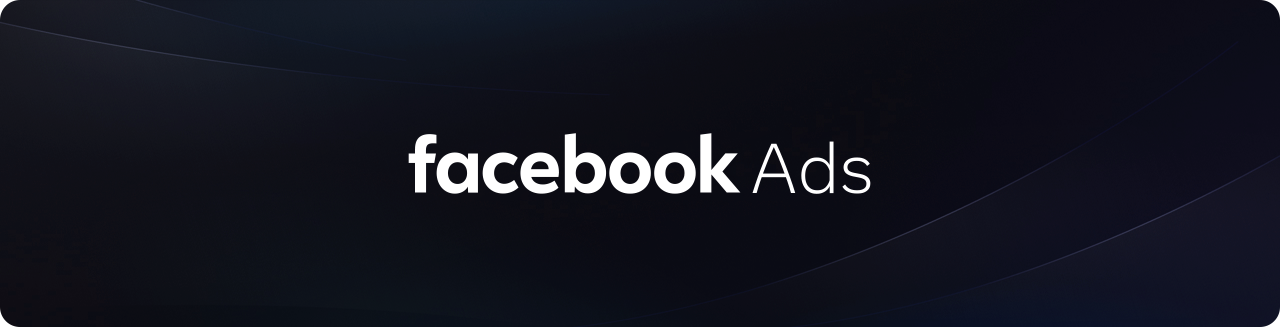
Connecting to Facebook Ads
Step 1
Sign in to your Findly account on the dashboard page.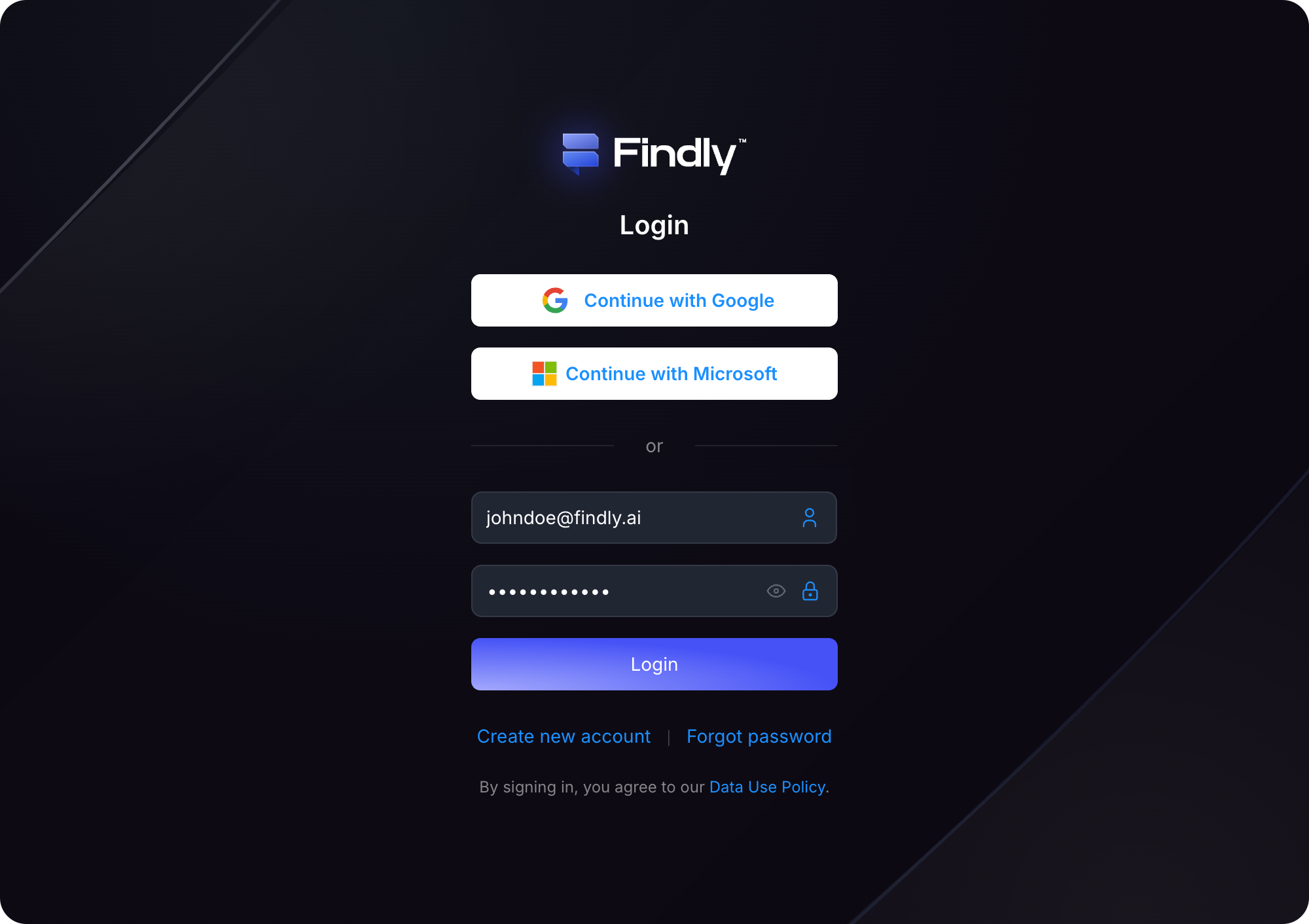
Step 2
Navigate to the Data Sources page and click the Facebook Ads card.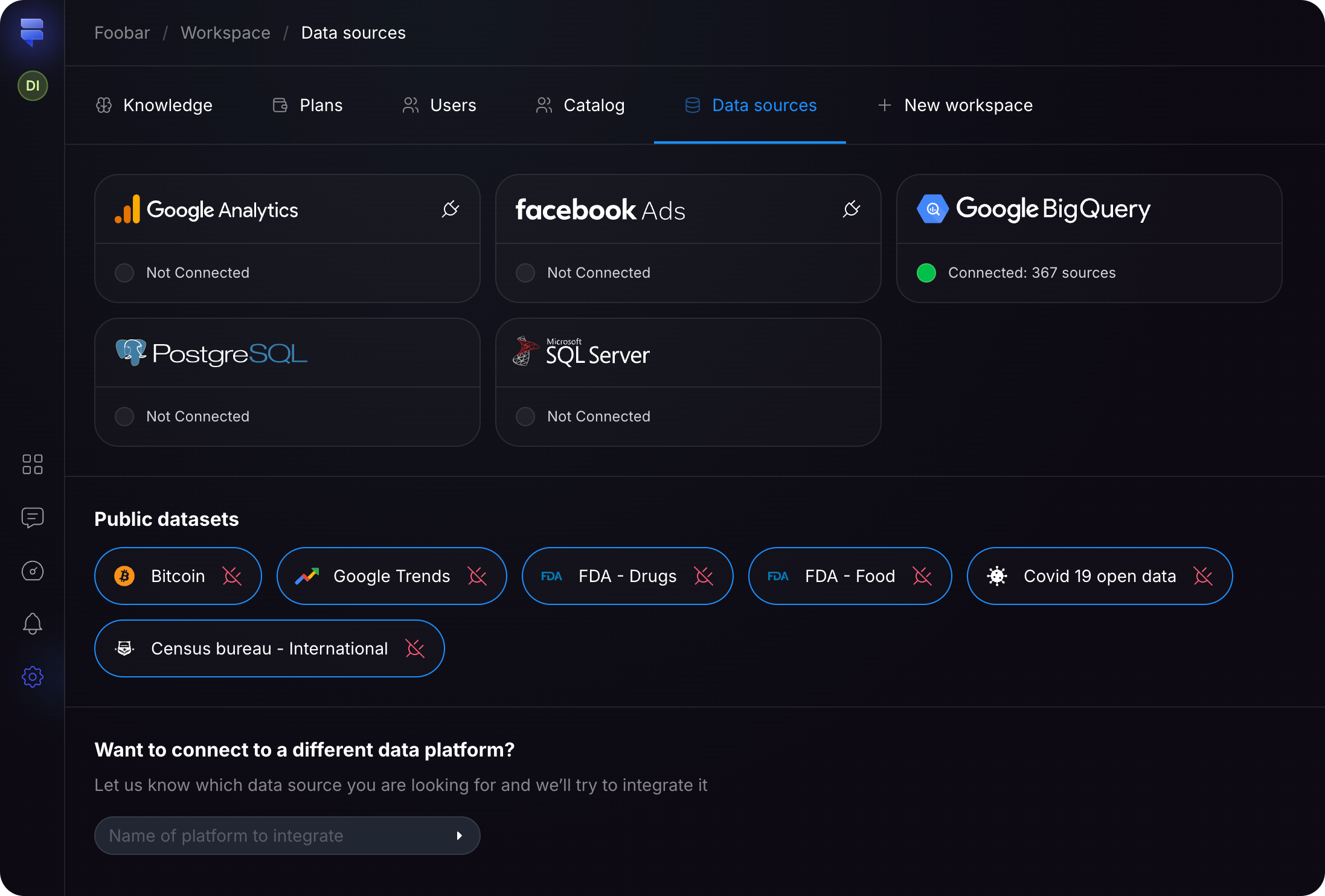
Step 3
Follow the Facebook authorization prompts to grant Findly access to your Facebook Ads data.
That’s it! ✨ You have successfully integrated your Facebook Ads data with Findly. Now you can start creating insightful reports, schedules, and dashboards.