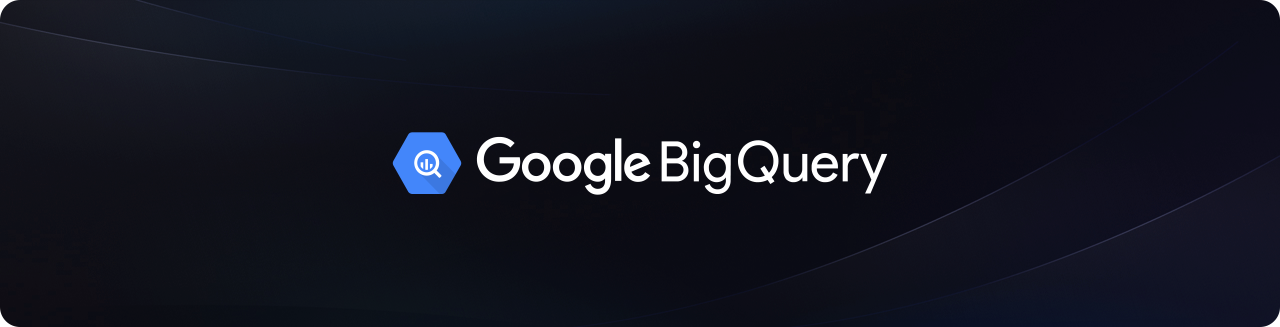
Connecting to BigQuery
Step 1
Sign in to your Findly account on the dashboard page.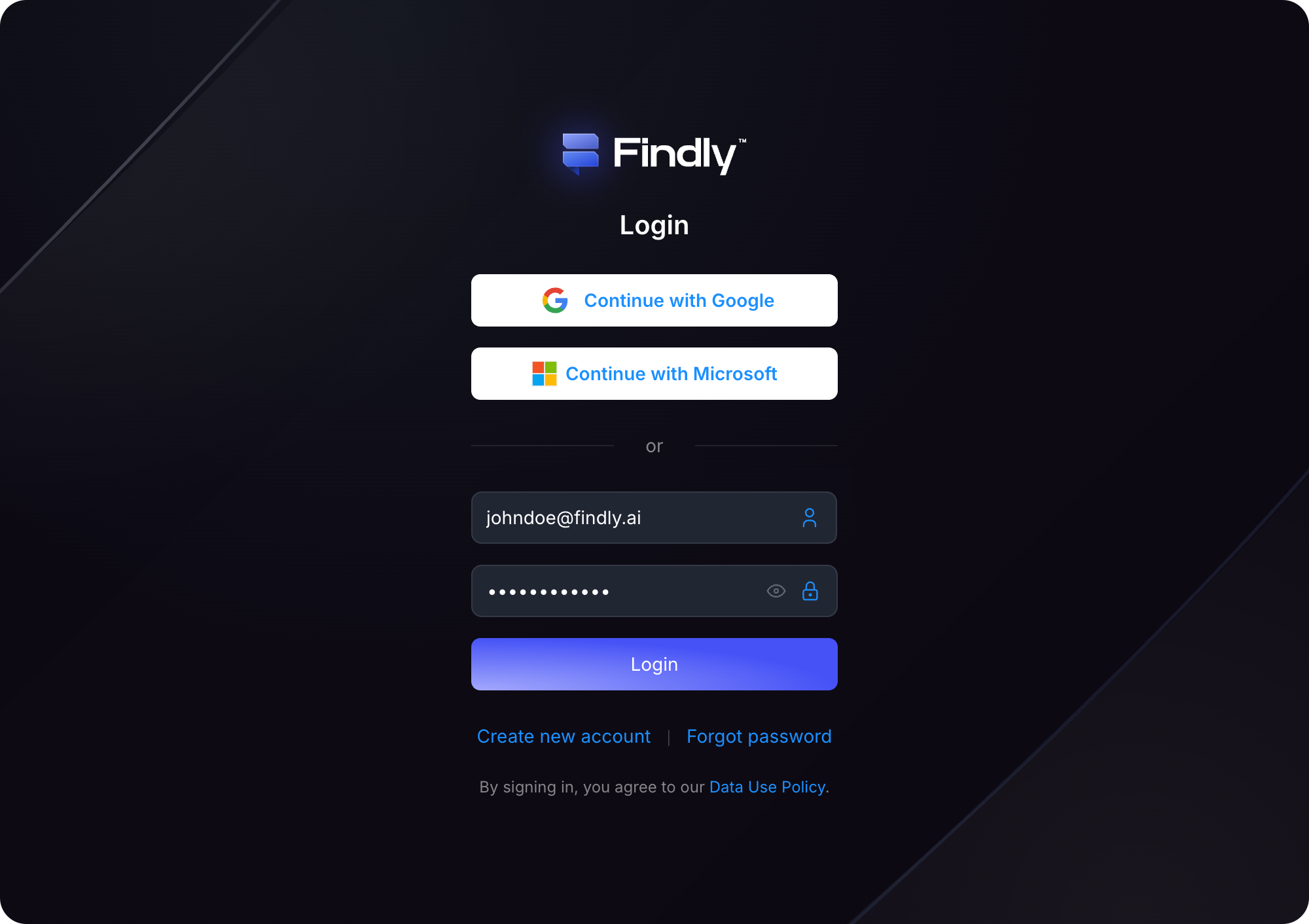
Step 2
Navigate to the Data Sources page and click the Google BigQuery card.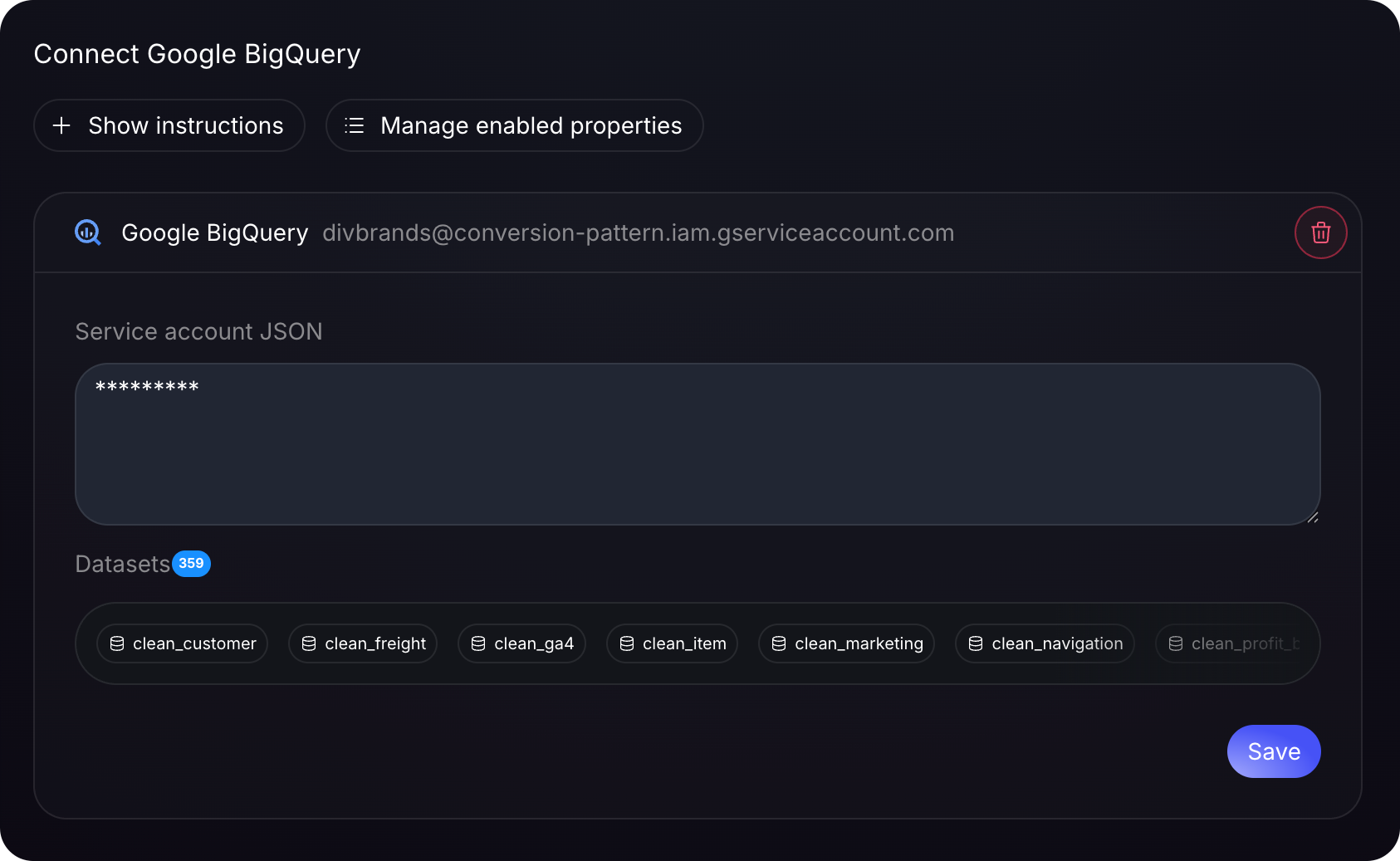
Step 3
Enter your connection details (e.g., project ID, dataset ID, authentication method details). Once all required fields are completed, click the Connect button.Ensure you test the connection before saving the configuration.
Step 4
Once connected, you can begin configuring your semantic model, including measures, dimensions, and tables. Learn more about defining measures.